How to create a DxDiag.xml file
Step 1
Begin by holding the Windows key on your keyboard and press R. The Windows key is located between Ctrl and Alt on the left of most keyboards, and looks like a flag.
Step 2
In the Run window, enter “dxdiag” into the Open box and press OK. If you are asked whether you “want to check if your drivers are digitally signed,” select Yes.
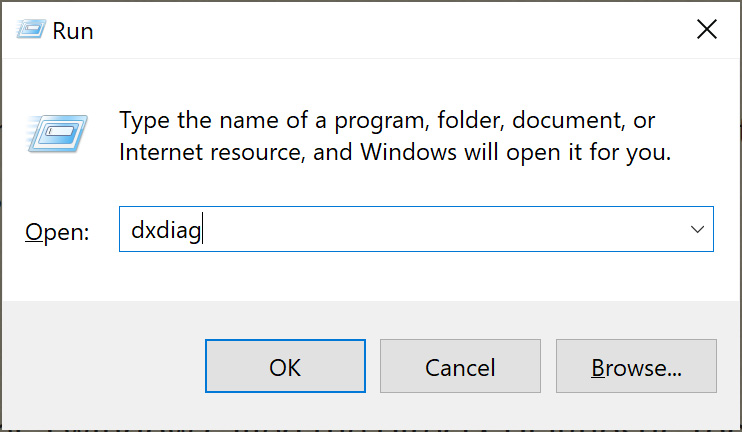
Step 3
After a few seconds, the DirectX Diagnostic Tool will open and begin collecting your system information.
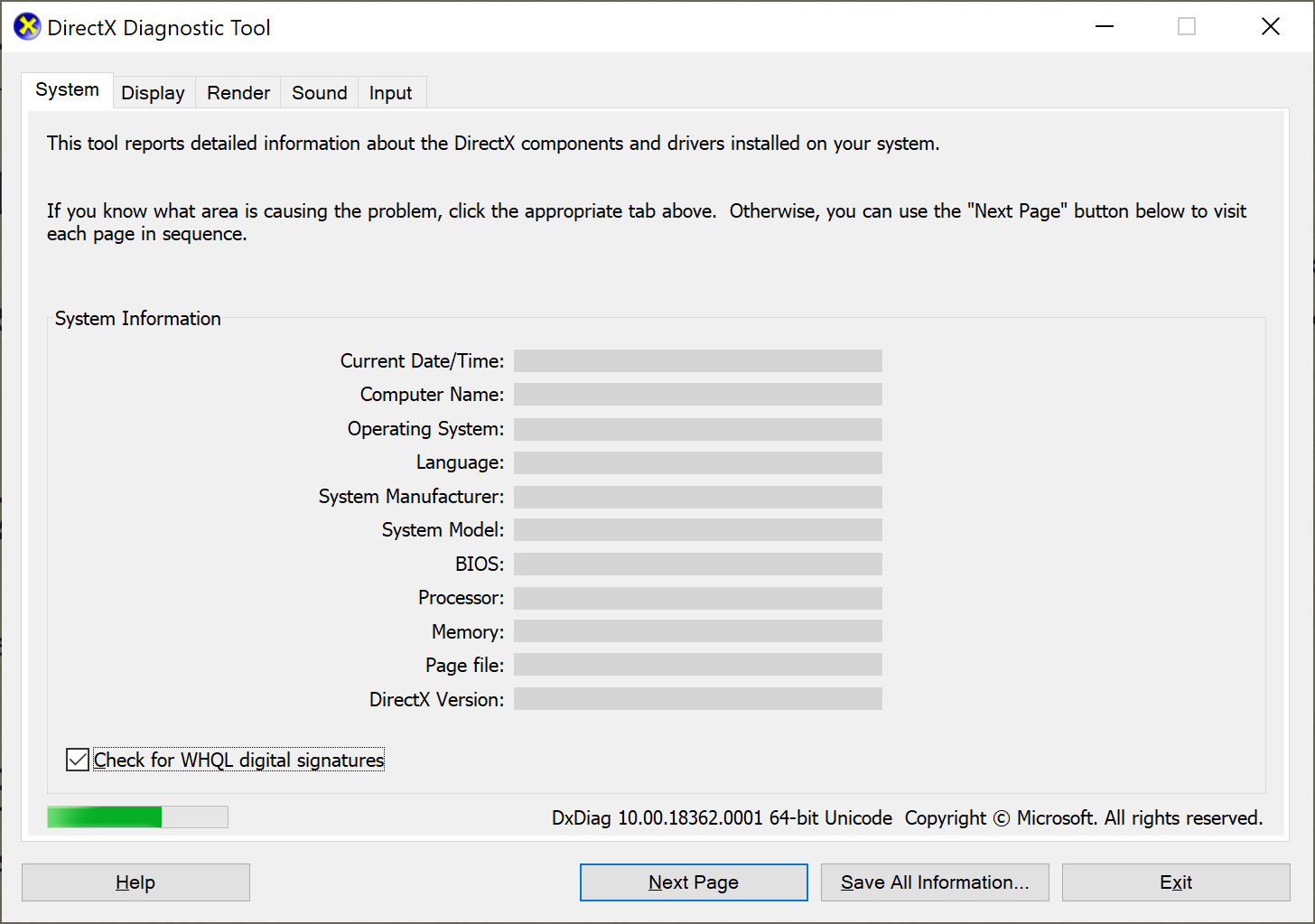
Step 4
When it is done gathering information, click “Save All Information” at the bottom of the window. In the “Save as type” box, select XML File. Save the file to a location you can find again later, such as your Desktop.
Step 5
You may now close the DirectX Diagnostic Tool window. Use the “Choose File” button below to find the file you just created and attach it to the survey.