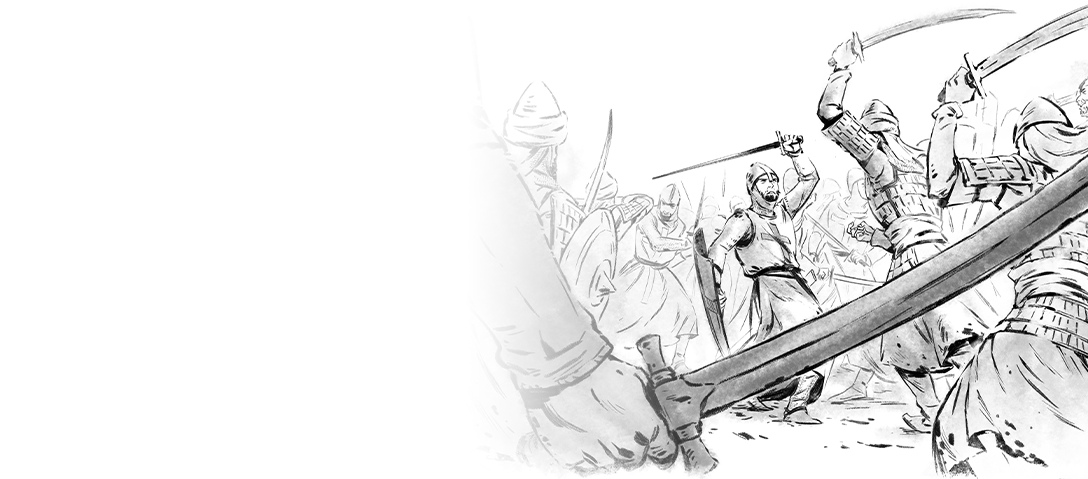Lesson 1: Controls
-
Controls
Age of Empires II: Definitive Edition has been reworked specifically for Xbox, packing the ability to command your entire empire onto the controller.
There’s a bit to learn, but you will be building up your empire in no time. Even if you don’t have a huge amount of experience with RTS games, the simplistic design will help you to quickly master the controls while enjoying the historic journeys and narratives.
-
Using a Mouse and Keyboard
Age of Empires II: Definitive Edition also has Mouse and Keyboard support on Xbox if you feel more comfortable with traditional RTS controls. If you’d like to go ahead with Mouse and Keyboard, we recommend plugging them in and checking out the PC version of this guide!
-
Selecting
- On the controller, the A Button acts as the basic selection tool.
- Pressing the A Button on a building selects that building, allowing you to access the building’s icons/sub-menu and train units or research technologies by holding the Right Trigger.
- Pressing the A Button on a unit will select that unit. Once selected, you can issue commands for that unit to execute.
- To select multiple units, hold the A Button down to create a selection box over the units. All units within the box will be selected. You can drag the selection box around to continue selecting units.
- To select multiple units or buildings of the same type (e.g. all the Villagers), pressing the A Button twice quickly will select all the units or buildings of that same type selected visible on the screen.
-
Moving, Attacking & Gather Points
- While a unit or units are selected, pressing the A Button will issue commands such as move; if you have your cursor on empty space. Or attack; if your cursor is on an enemy unit or building.
- While you have a building selected, pressing the A Button will allow you to place a Gather Point on the map. Any unit created at this building will now immediately move to the gather point once trained.
-
Efficient Commands
- Holding down the Left Trigger while pressing the A Button to train a unit trains five units, rather than one.
- Holding down the Left Trigger while placing buildings allows you to place multiple buildings of the same type, immediately after each other.
- Holding down the Left Trigger allows you to select multiple units at the same time through individual selection or multiple selection boxes.
-
Learn to Play Campaign
If you haven’t played the William Wallace campaign yet, we strongly recommend it. You’ll get some hands-on practice with the controls explained above, and this guide will continue building on a lot of the knowledge you’ll have already learned through playing and practice!
-
Controls
Age of Empires II: Definitive Edition has been reworked specifically for Xbox, packing the ability to command your entire empire onto the controller.
There’s a bit to learn, but you will be building up your empire in no time. Even if you don’t have a huge amount of experience with RTS games, the simplistic design will help you to quickly master the controls while enjoying the historic journeys and narratives.
-
Using a Mouse and Keyboard
Age of Empires II: Definitive Edition also has Mouse and Keyboard support on Xbox if you feel more comfortable with traditional RTS controls. If you’d like to go ahead with Mouse and Keyboard, we recommend plugging them in and checking out the PC version of this guide!
-
Selecting
- On the controller, the A Button acts as the basic selection tool.
- Pressing the A Button on a building selects that building, allowing you to access the building’s icons/sub-menu and train units or research technologies by holding the Right Trigger.
- Pressing the A Button on a unit will select that unit. Once selected, you can issue commands for that unit to execute.
- To select multiple units, hold the A Button down to create a selection box over the units. All units within the box will be selected. You can drag the selection box around to continue selecting units.
- To select multiple units or buildings of the same type (e.g. all the Villagers), pressing the A Button twice quickly will select all the units or buildings of that same type selected visible on the screen.
-
Moving, Attacking & Gather Points
- While a unit or units are selected, pressing the A Button will issue commands such as move; if you have your cursor on empty space. Or attack; if your cursor is on an enemy unit or building.
- While you have a building selected, pressing the A Button will allow you to place a Gather Point on the map. Any unit created at this building will now immediately move to the gather point once trained.
-
Efficient Commands
- Holding down the Left Trigger while pressing the A Button to train a unit trains five units, rather than one.
- Holding down the Left Trigger while placing buildings allows you to place multiple buildings of the same type, immediately after each other.
- Holding down the Left Trigger allows you to select multiple units at the same time through individual selection or multiple selection boxes.
-
Learn to Play Campaign
If you haven’t played the William Wallace campaign yet, we strongly recommend it. You’ll get some hands-on practice with the controls explained above, and this guide will continue building on a lot of the knowledge you’ll have already learned through playing and practice!
Lesson 2: The User Interface
-
Stockpiled Resources
At the top center of the screen, the user interface updates important game information in real-time. As Villagers gather resources and deposit them at drop-off sites, the resource bar is constantly updating to reflect currently available resources
-
Critical Information
The User Interface will also automatically update other critical information such as current Population, Population Space and current Age.
Let’s take a more in-depth look below!
-
Stockpiled Resources
At the top center of the screen, the user interface updates important game information in real-time. As Villagers gather resources and deposit them at drop-off sites, the resource bar is constantly updating to reflect currently available resources
-
Critical Information
The User Interface will also automatically update other critical information such as current Population, Population Space and current Age.
Let’s take a more in-depth look below!

-
Resources
The amount of resources you currently have available.
-
Total Number of Villagers
How many Villagers your empire currently has.
In this case you can see:
- 3 Villagers collecting Wood
- 8 Villagers collecting Food
- 4 Villagers collecting Gold
- 1 Idle Villager
-
Population
The current population of your empire and available population space.
-
Current Age
The current Age your empire is in.

-
Resources
The amount of resources you currently have available.
-
Total Number of Villagers
How many Villagers your empire currently has.
In this case you can see:
- 3 Villagers collecting Wood
- 8 Villagers collecting Food
- 4 Villagers collecting Gold
- 1 Idle Villager
-
Population
The current population of your empire and available population space.
-
Current Age
The current Age your empire is in.
Lesson 4: Quick Selection

-
Directional Pad Prompts
Towards the bottom of the screen you’ll see the Quick Selection Menu, which is mapped to the Directional Pad, D-pad for short, on the controller. These are handy shortcuts to help you quickly find and select commonly needed units and buildings.
-
Idle Villager
Pushing the Up Button on the D-pad will take you to and select an Idle Villager.
The number next to this icon shows how many Idle Villagers you currently have.
-
Support Units
Pushing the Right Button on the D-pad will take you to and select a Support Units. This includes Monks and Livestock under your control.
-
Town Center
Pushing the Down Button on the D-pad will take you to and select the Town Center.
-
Military Units
Pushing the Left Button on the D-pad will take you to and select Military Units.

-
Directional Pad Prompts
Towards the bottom of the screen you’ll see the Quick Selection Menu, which is mapped to the Directional Pad, D-pad for short, on the controller. These are handy shortcuts to help you quickly find and select commonly needed units and buildings.
-
Idle Villager
Pushing the Up Button on the D-pad will take you to and select an Idle Villager.
The number next to this icon shows how many Idle Villagers you currently have.
-
Support Units
Pushing the Right Button on the D-pad will take you to and select a Support Units. This includes Monks and Livestock under your control.
-
Town Center
Pushing the Down Button on the D-pad will take you to and select the Town Center.
-
Military Units
Pushing the Left Button on the D-pad will take you to and select Military Units.
Lesson 5: The Pause Menu
-
The Pause Menu
Pressing the Start Button will open up the Pause Menu and pause the game.
- Please be aware, when playing Multiplayer the Pause Menu will still open, but the game will not be paused.
In the Pause Menu, you’ll have access to the less commonly used menus. The main ones being: Objectives, Chat & Diplomacy, Technology Tree and Options.
-
Objectives
Shows the current objectives you are required to complete, or secondary objectives in a Scenario or Campaign.
-
Chat & Diplomacy
Used to set your chat preferences and allows you to change your current relationship with allies and opponents.
-
Technology Tree
Will show your current civilizations’ Technology Tree when clicked.
We’ll fully explain the Technology Tree in depth later on!
-
Options
Adjusts in game settings and options, such as: Graphics, Audio and general Game Settings.
-
The Pause Menu
Pressing the Start Button will open up the Pause Menu and pause the game.
- Please be aware, when playing Multiplayer the Pause Menu will still open, but the game will not be paused.
In the Pause Menu, you’ll have access to the less commonly used menus. The main ones being: Objectives, Chat & Diplomacy, Technology Tree and Options.
- Please be aware, when playing Multiplayer the Pause Menu will still open, but the game will not be paused.
-
Objectives
Shows the current objectives you are required to complete, or secondary objectives in a Scenario or Campaign.
-
Chat & Diplomacy
Used to set your chat preferences and allows you to change your current relationship with allies and opponents.
-
Technology Tree
Will show your current civilizations’ Technology Tree when clicked.
We’ll fully explain the Technology Tree in depth later on! -
Options
Adjusts in game settings and options, such as: Graphics, Audio and general Game Settings.
Lesson 6: The Command Menu
-
The Command Menu
When you have a unit or building selected, you can open the Command Menu by holding the Right Trigger. This will display a radial menu, with different options depending on the selection of Villagers, Military Units or Buildings.
Let’s have a look at what options you have with Villagers, Military Units and Buildings!
-
Selecting a Villager
When a Villager is selected, you can command them to Construct Economic Buildings with the initial Command Menu. Or while holding down the Right Trigger, push the Y Button to switch to Construct Military Buildings.
-
Selecting a Military Unit
When a Military Unit is selected, you can issue them advanced commands such as Patrol, Attack Move, and Formations.
- Patrol will send your unit(s) to the designated location, engaging any enemy units or buildings along the way. Then have them return to their current location
- Attack Move will send your unit(s) to the designated location, engaging any enemy units or buildings along the way
- Formations will adjust the way your units group together, we’ll cover more on this later
-
Selecting a Building
Depending on which building you have selected, you’ll be provided with the option to potentially train new units or research technologies.
-
The Command Menu
When you have a unit or building selected, you can open the Command Menu by holding the Right Trigger. This will display a radial menu, with different options depending on the selection of Villagers, Military Units or Buildings.
Let’s have a look at what options you have with Villagers, Military Units and Buildings!
-
Selecting a Villager
When a Villager is selected, you can command them to Construct Economic Buildings with the initial Command Menu. Or while holding down the Right Trigger, push the Y Button to switch to Construct Military Buildings.
-
Selecting a Military Unit
When a Military Unit is selected, you can issue them advanced commands such as Patrol, Attack Move, and Formations.
- Patrol will send your unit(s) to the designated location, engaging any enemy units or buildings along the way. Then have them return to their current location
- Attack Move will send your unit(s) to the designated location, engaging any enemy units or buildings along the way
- Formations will adjust the way your units group together, we’ll cover more on this later
-
Selecting a Building
Depending on which building you have selected, you’ll be provided with the option to potentially train new units or research technologies.
Lesson 7: Unit Statistics

-
Health
Maximum Hit Points/Current Hit Points
-
Attack Strength
The amount of Damage the unit deals
- Numbers on the left side of the ‘+’ represent the base damage of the unit
- Numbers on the right side of the ‘+’ represent the extra damage based on potential Civilization bonuses and technologies you have researched
-
Armor
The unit’s defense against certain attacks.
The number on the left side indicates Melee Armor and the number on the right side indicates Ranged Armour. Each reduces the amount of incoming damage by the number shown.
- Numbers on the left side of the ‘+’ represent the base armor of the unit
- Numbers on the right side of the ‘+’ represent the extra armor based on potential Civilization bonuses and technologies you have researched
-
Range
The distance a unit can attack from.
- If not shown, the unit needs to be adjacent to the enemy in order to attack.

-
Health
Maximum Hit Points/Current Hit Points
-
Attack Strength
The amount of Damage the unit deals
- Numbers on the left side of the ‘+’ represent the base damage of the unit
- Numbers on the right side of the ‘+’ represent the extra damage based on potential Civilization bonuses and technologies you have researched
-
Armor
The unit’s defense against certain attacks.
The number on the left side indicates Melee Armor and the number on the right side indicates Ranged Armour. Each reduces the amount of incoming damage by the number shown.
- Numbers on the left side of the ‘+’ represent the base armor of the unit
- Numbers on the right side of the ‘+’ represent the extra armor based on potential Civilization bonuses and technologies you have researched
-
Range
The distance a unit can attack from.
- If not shown, the unit needs to be adjacent to the enemy in order to attack.
Lesson 8: The Mini-map Explained
-
The Mini-Map Explained
In the bottom right corner of the screen is a scaled-down version of the current map – known as the Mini-map. This updates in real-time to watch developments across the entire map. You can Expand the Mini-map by pressing the Right Bumper.
-
Moving Around Using the Mini-map
While you have the Mini-map expanded, you can easily move your main view to a location by positioning your cursor where you want to go on the Mini-map, then pressing the Y Button.
You may have also noticed the four buttons on the D-pad have changed while you have the Mini-map expanded. Let’s see what they do!
-
Signal Allies
Pushing the Up Button on the D-pad places a flare on the Mini-map of allies for 3 seconds, signaling the location. This is great for warning other players about enemy movements and locations.
-
Mini-map Filter
Pushing the Right Button on the D-pad changes the level of detail the Mini-map displays.
- Full
- Simple
- No Terrain
-
Reset Navigation Points
Holding the Down Button on the D-pad resets all manually placed Navigation Waypoints.
-
Mini-map Mode
Pushing the Left Button on the D-pad cycles the Mini-map through a variety of visual options, such as:
- The normal Mini-map
- Only Economic Units, Buildings and Resources
- Only Military Units and Buildings
-
The Mini-Map Explained
In the bottom right corner of the screen is a scaled-down version of the current map – known as the Mini-map. This updates in real-time to watch developments across the entire map. You can Expand the Mini-map by pressing the Right Bumper.
-
Moving Around Using the Mini-map
While you have the Mini-map expanded, you can easily move your main view to a location by positioning your cursor where you want to go on the Mini-map, then pressing the Y Button.
You may have also noticed the four buttons on the D-pad have changed while you have the Mini-map expanded. Let’s see what they do!
-
Signal Allies
Pushing the Up Button on the D-pad places a flare on the Mini-map of allies for 3 seconds, signaling the location. This is great for warning other players about enemy movements and locations.
-
Mini-map Filter
Pushing the Right Button on the D-pad changes the level of detail the Mini-map displays.
- Full
- Simple
- No Terrain
-
Reset Navigation Points
Holding the Down Button on the D-pad resets all manually placed Navigation Waypoints.
-
Mini-map Mode
Pushing the Left Button on the D-pad cycles the Mini-map through a variety of visual options, such as:
- The normal Mini-map
- Only Economic Units, Buildings and Resources
- Only Military Units and Buildings
Lesson 9: Resources
-
Gathering Resources
Every match in Age of Empires II: Definitive Edition centers around four key resources, Wood, Food, Gold and Stone.
-
Spending Resources
Collected resources enable you to construct buildings, train units and research technologies, all vital cornerstones of your empire!
Let’s explore how these resources can be collected and used below!
-
Gathering Resources
Every match in Age of Empires II: Definitive Edition centers around four key resources, Wood, Food, Gold and Stone.
-
Spending Resources
Collected resources enable you to construct buildings, train units and research technologies, all vital cornerstones of your empire!
Let’s explore how these resources can be collected and used below!
Lesson 10: Gathering Resources Explained

-
Wood
Wood is gathered by Villagers from trees found across the map and dropped off at Lumber Camps or the Town Center. Different types of trees contain different amounts of wood. Wood is the main resource used for constructing buildings but also used to train units and research technologies.
-
Gold
Gold is collected by Villagers from goldmines which can be discovered across the map. It is dropped off at the Mining Camp or Town Centre and is used to train units and research technologies.
-
Stone
Stone is gathered by Villagers from Stone Mines – also dropped off at the Mining Camp or Town Center. Stone is mainly used to construct defensive structures such as Walls, Town Centers and Castles.
-
Food
Food can be gathered in many ways and each map will generally provide natural food sources. Food can be dropped off at the Mill or the Town Center.
We have a more in-depth look at Food gathering below!

-
Wood
Wood is gathered by Villagers from trees found across the map and dropped off at Lumber Camps or the Town Center. Different types of trees contain different amounts of wood. Wood is the main resource used for constructing buildings but also used to train units and research technologies.
-
Gold
Gold is collected by Villagers from goldmines which can be discovered across the map. It is dropped off at the Mining Camp or Town Centre and is used to train units and research technologies.
-
Stone
Stone is gathered by Villagers from Stone Mines – also dropped off at the Mining Camp or Town Center. Stone is mainly used to construct defensive structures such as Walls, Town Centers and Castles.
-
Food
Food can be gathered in many ways and each map will generally provide natural food sources. Food can be dropped off at the Mill or the Town Center.
We have a more in-depth look at Food gathering below!
Lesson 11: Collecting Food

-
Herdable
Herdable units can be captured by bringing a controlled unit within range and once captured, can be selected and controlled. Some examples of a Herdable are Cows, Sheep, or Turkeys.
-
Aggressive Hunt
Aggressive Hunt can be hunted for large amounts of Food but will fight back against the unit hunting it. You can lure them into safer locations to be gathered from. Examples of Aggressive Hunt are Boars, Rhinos, and Elephants which contain a large amount of food and are gathered quickly.
-
Fruit & Berry Bushes
Fruit & Berry Bushes spawn in large groups and can be found near the starting Town Center on most maps. Berries are the safest option for gathering food, but it is also one of the slowest to gather because each Fruit Bush offers a small amount of food.
-
Wild Hunt
Wild Hunt moves around the map and will run away when units get too close. Wild Hunt contains a small to moderate amount of food and like Aggressive Hunt is gathered quickly. Examples of these are Deer, Ostrich and Zebra.
-
Shore Fish
Shore Fish are the quickest way to gather food with Villagers, however the slowest for Fishing Ships. Shore Fish contain a moderate amount of Food which will gather fast for Villagers, but slow for Fishing Ships.
-
Deep Sea Fish
Deep Sea Fish is the quickest way to gather food with Fishing Ships and contain a medium to large amount of Food.
-
Farms
Farms can be constructed by Villagers once a Mill has been built. Farms are the main source of Food once the natural Food has been exhausted later in a match.

-
Herdable
Herdable units can be captured by bringing a controlled unit within range and once captured, can be selected and controlled. Some examples of a Herdable are Cows, Sheep, or Turkeys.
-
Aggressive Hunt
Aggressive Hunt can be hunted for large amounts of Food but will fight back against the unit hunting it. You can lure them into safer locations to be gathered from. Examples of Aggressive Hunt are Boars, Rhinos, and Elephants which contain a large amount of food and are gathered quickly.
-
Fruit & Berry Bushes
Fruit & Berry Bushes spawn in large groups and can be found near the starting Town Center on most maps. Berries are the safest option for gathering food, but it is also one of the slowest to gather because each Fruit Bush offers a small amount of food.
-
Wild Hunt
Wild Hunt moves around the map and will run away when units get too close. Wild Hunt contains a small to moderate amount of food and like Aggressive Hunt is gathered quickly. Examples of these are Deer, Ostrich and Zebra.
-
Shore Fish
Shore Fish are the quickest way to gather food with Villagers, however the slowest for Fishing Ships. Shore Fish contain a moderate amount of Food which will gather fast for Villagers, but slow for Fishing Ships.
-
Deep Sea Fish
Deep Sea Fish is the quickest way to gather food with Fishing Ships and contain a medium to large amount of Food.
-
Farms
Farms can be constructed by Villagers once a Mill has been built. Farms are the main source of Food once the natural Food has been exhausted later in a match.
Lesson 12: Population & Time
-
Population
Two key elements that haven’t been explored thus far are population and time.
Population refers to how many units the empire currently has. Population Space is how many units the empire can support at a single time. Each unit you train will consume a single population space. For example Villager and a War Elephant both only consume a single population each.
If there is no available Population Space, training new units will not be possible and only begin training after more Population Space becomes available. For an empire to create more Population Space, you must construct Houses, Town Centers or Castles. In a standard match, each empire can have a maximum of 200 Population Space.
-
Real Time Management
Time is the other key resource available to in Age of Empires II: Definitive Edition.
Planning and building efficiently is the key to a successful empire. An empire expanding faster and more efficiently than its rivals has a huge advantage.
As an example, building multiple Town Centers in the Castle Age will help you quickly increase your Villager count, increasing your ability to expand your economy and generate more resources!
-
Population
Two key elements that haven’t been explored thus far are population and time.
Population refers to how many units the empire currently has. Population Space is how many units the empire can support at a single time. Each unit you train will consume a single population space. For example Villager and a War Elephant both only consume a single population each.
If there is no available Population Space, training new units will not be possible and only begin training after more Population Space becomes available. For an empire to create more Population Space, you must construct Houses, Town Centers or Castles. In a standard match, each empire can have a maximum of 200 Population Space.
-
Real Time Management
Time is the other key resource available to in Age of Empires II: Definitive Edition.
Planning and building efficiently is the key to a successful empire. An empire expanding faster and more efficiently than its rivals has a huge advantage.
As an example, building multiple Town Centers in the Castle Age will help you quickly increase your Villager count, increasing your ability to expand your economy and generate more resources!